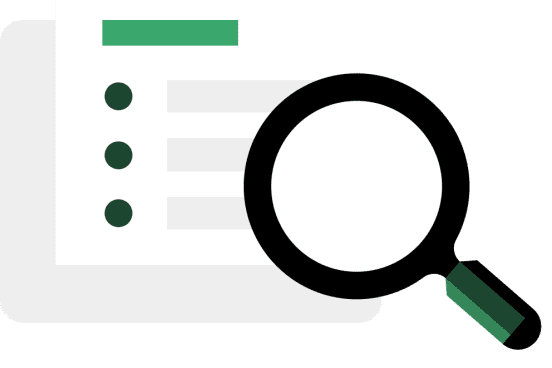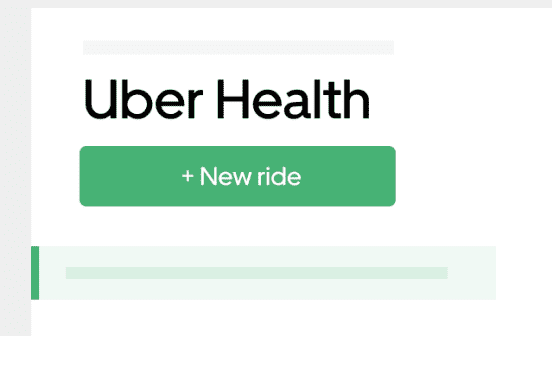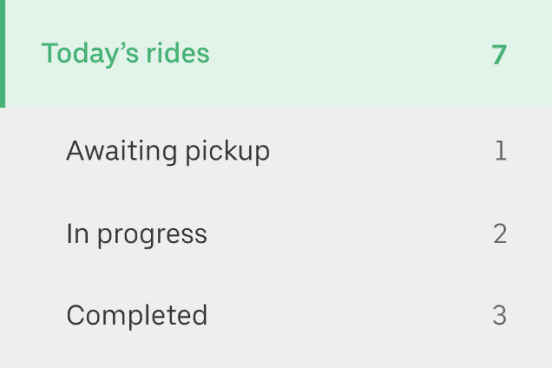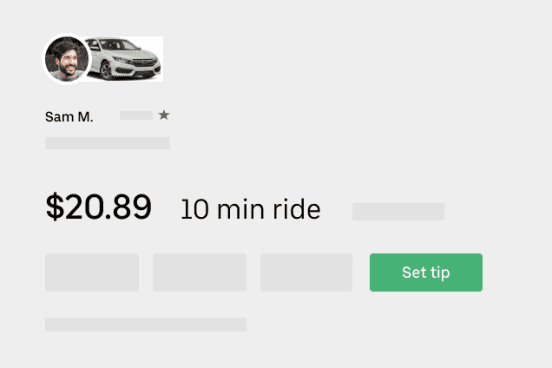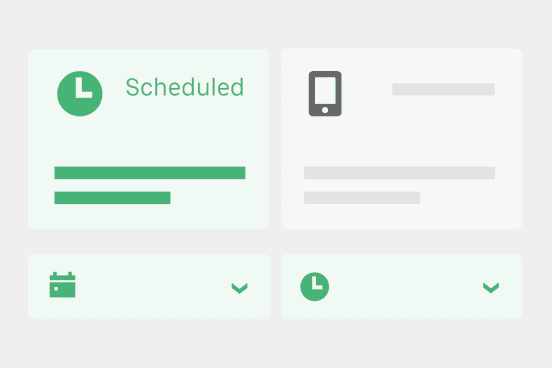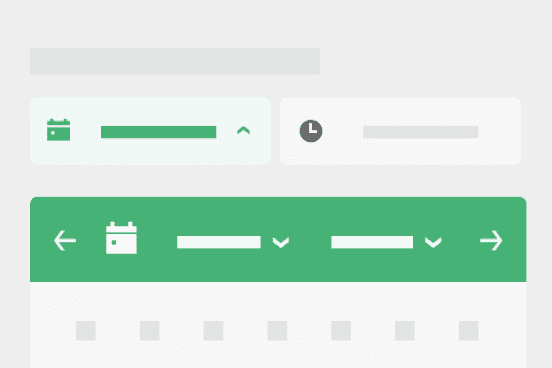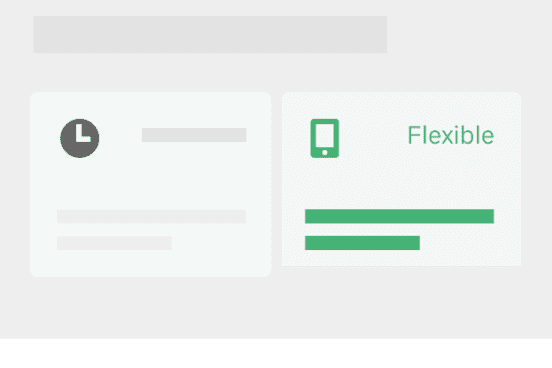Step 2: Explore the Uber Health dashboard
Become familiar with the Uber Health dashboard, so you can show coordinators how to use it later.
Navigating the dashboard
Walk through the basics of using the Uber Health dashboard.
Request rides by selecting “New ride” from the Uber Health dashboard.
Rides will be organized by progress on the left side of the dashboard.
Click any ride card to view driver and vehicle details, trip status, and estimated pickup and dropoff times.
Types of rides you can request
Uber Health lets you request 3 types of rides.
On-demand
The trip is requested for the rider right away. When requesting on-demand rides, make sure your rider is aware of the ride and ready to be picked up. The rider will receive text reminders about their ride.
Scheduled Ride
A trip is scheduled at a later date and/or time for the rider. They’ll receive text reminders about their upcoming trip.
Flexible Ride
A trip is set up for a specific date, and the rider requests the ride when they’re ready. They’ll receive text reminders about their trip, then a text message to request the ride.
Request a test ride
The best way to become comfortable with requesting rides for others is to practice. Request a ride for someone to lunch, a meeting across town, or home after work.
Looking for more?
The best resources for coordinators learning the dashboard will be the coordinator version of this guide and the coordinator section of the Help Center.
Solutions
Who we serve
Resources