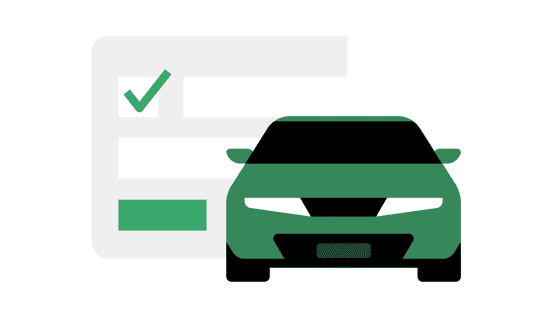Step 2: Set up your first ride
Follow these steps to request a ride for someone. For more detailed instructions, see the article or video below. Please note that Uber Health cannot be used to arrange medical emergency transportation.
Sign in to the dashboard
Sign in to health.uber.com to start requesting rides for others.
Fill out the trip details
Enter the rider’s name and phone number, plus pickup and dropoff locations (drag the pin to refine the location). The rider will receive trip details and reminder notifications by text, so make sure you enter the correct phone number.
Select a way to arrange the ride
Choose whether you want to request a ride immediately, schedule one for later, or arrange a flexible ride (allowing the rider to request a ride when they’re ready). You’ll also select a vehicle type.
Select the type of ride
When you are booking a trip you can choose between the products available in your city depending on the needs of the rider:
- UberX (standard 4-seater)
- UberXL (6-seater)
- Uber Access (wheelchair accessible from trained drivers)
- Uber Assist (additional assistance from disability equality trained drivers)
Set up the ride
Add a note to the driver, such as pickup location details or other information that will be helpful for them when picking up the rider. You can also add an optional internal memo (example: patient ID or cost centre number).
As a reminder, please do not enter any health information in the note to the driver.
Then set up the ride or save it as a draft. Make sure your rider is aware that you’re arranging a ride for them and is ready to be picked up—especially if it’s their first time receiving a ride with Uber.
Pro tip
Selecting Flexible Rides for your riders (so they can request the ride when they’re ready) reduces potential cancellations and the fees associated with them.