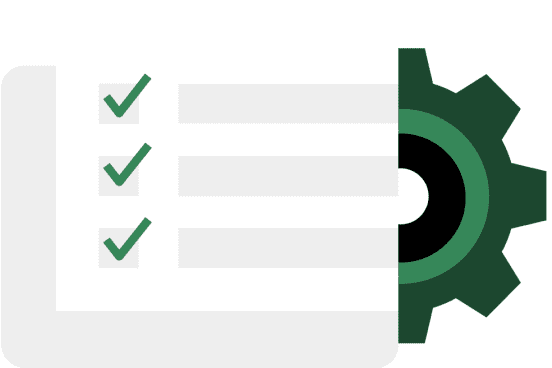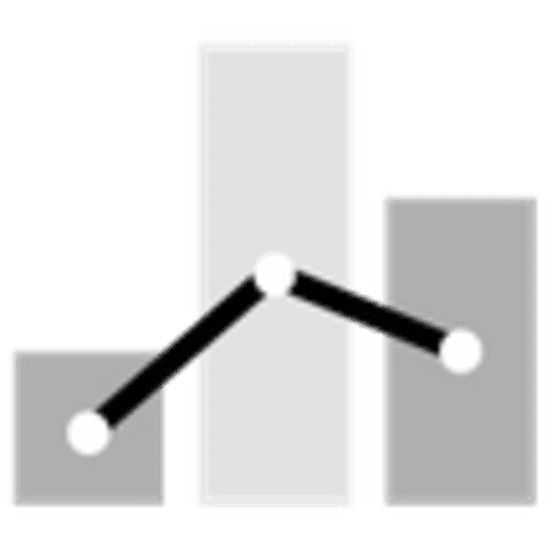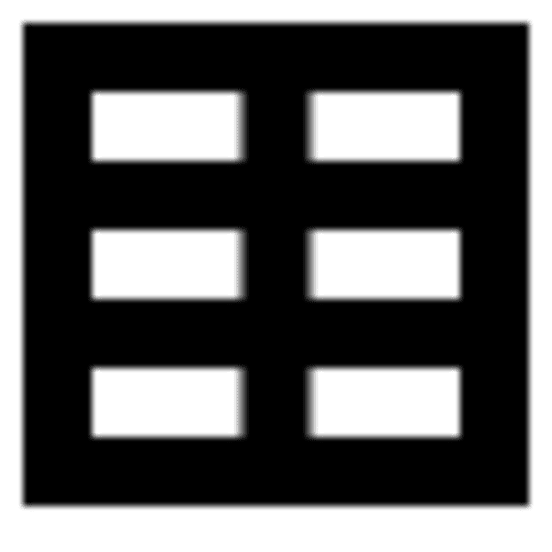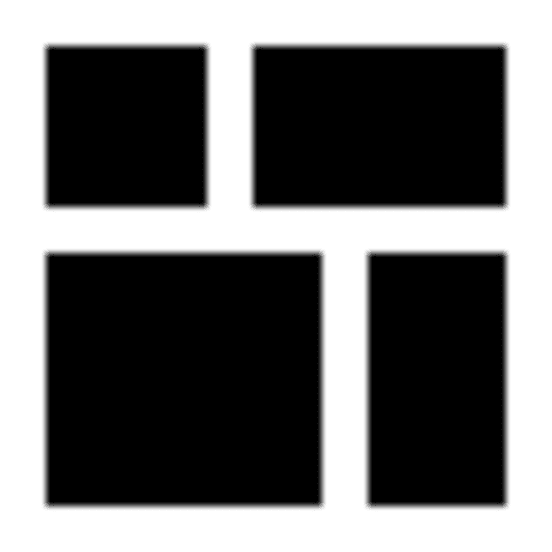Step 5: Manage billing and reporting
Manage all of your transportation costs in one place. Get an overview of trip details – including cost, duration and more – to get a better view of what’s going on.
Monitoring your activity
If you need to monitor spending or activity among different departments, locations or Cost centres, you can manage a single account or multiple accounts.
You can allocate spending from one account in either of the following ways:
1. Use groups
Organise coordinators into groups by specific departments or locations. Give the group a name and description to differentiate it from other groups. The CSV you download from the Uber Health dashboard will note the group associated with the coordinator for each ride.
2. Use the internal memo
Fill out the internal memo when requesting each ride to indicate the department or location. The CSV you download from the Uber Health dashboard will show the internal memo for reach ride.
Multiple accounts
If you need different departments or locations to be billed separately, and/or prefer separation of activity among offices or departments, you can set up multiple Uber Health accounts. If you use the same email for each, you’ll be able to toggle among accounts.
Give each account a unique name so you can distinguish among them.
You can add the same credit card to multiple accounts or use a unique credit card for each one.
Every account will then receive separate billing statements and have separate trip report CSVs.
Monthly billing schedule
Uber Health bills monthly:
- On the 1st of the month, you’ll receive an email with your billing statement letting you know the total amount you’ll be charged.
- On the 8th of the month, this amount will be charged automatically to the default credit card on file.
Reviewing monthly billing statements
There are two ways you can review your monthly charges.
Download monthly statements from business.uber.com
An email with a link to download the statement is sent on the 1st of the month to account admins and any other statement recipients.
These statements are also available for download from business.uber.com under Billing > Statements > PDF.
Statements include:
- Health trip charges: the total spent on Uber Health rides for the month, before any support adjustments
- Health adjustments: any changes made to Uber Health rides during the billing month. The adjusted rides may have taken place during the billing month or in previous months.
Anyone with access to the Uber Health dashboard can download a detailed ride CSV from the Past rides in the Uber Health dashboard.
For rider privacy, Uber Health account activity will be available exclusively through the Uber Health dashboard; ride activity downloaded from the admin portal at business.uber.com will be redacted of rider information.
- Cancellation fee policy
The cancellation fee policy for rides requested using Uber Health is the same as the policy for rides using the Uber app in your city.
There is no cancellation fee for cancelling trips scheduled in advance, for riders not redeeming flexible ride by text message or at any point before a match with a driver.
Please note that riders are unable to cancel the trips themselves. Trips can only be cancelled by Uber Health coordinators.
- Tracking spend and credit limits
Down Small Visit the Billing tab of the admin portal at business.uber.com and look at ‘Account summary’ to view your real-time spending. This will help you make sure your credit limit accurately reflects your estimated monthly spending. Write to support@health.uber.com to request adjustments to your credit limit.
- Price disputes and adjustments
Down Small If you have a question about a specific trip’s price, click Request support from the expanded ride card on the Uber Health dashboard. Otherwise, contact our dedicated and HIPAA-trained support team at support@health.uber.com with the specific trip ID (found in the trip report CSV).
Requests need to be submitted within 30 days after the trip is completed to be adjusted. If a trip is adjusted by our Support team after the completion of the billing month, the adjustment will appear in the following month's billing statement.
- Adding or editing billing recipients
Down Small Arrange for anyone at your organization to receive monthly billing emails, regardless of their access to an Uber Health account. Note that access to the Uber Health dashboard is required to download the trip details CSV.
Account admins can add or edit billing statement recipients through the Billing tab of the admin portal at business.uber.com under Statements, clicking on Add/edit recipients.
- Editing billing/account company name and address
Down Small To update your account name, contact support@health.uber.com. To update your address, you can go to Settings in the admin portal.
- Understanding CSV discrepancies
Down Small The Uber Health past rides CSV shows prices updated in real time. If a trip is adjusted by our Support team after the completion of the billing month, the adjustment will show in the following month's CSV. If you’re having trouble figuring out the discrepancy, email support@health.uber.com.
- Updating account billing information
Down Small Account admins can change the default payment method on the account through the Billing tab of the admin portal at business.uber.com and scroll down to Add payment method.
- Issues adding credit cards
Down Small A pre-authorisation charge is used to validate your card. Any pre-authorisation is voided immediately and you won't be charged in any way. You may want to inform your credit card provider that you plan to use this card on Uber Technologies, so it's not blocked or suspended.
If you received an error message when trying to add your credit card information, follow the steps outlined in the link below.
- Credit card charge failures
Down Small If the card charge fails, account admins will receive a warning email on the 11th of the month. If the credit card continues to fail, the account will be suspended on the 13th of the month. Once you resolve the outstanding amount, you can reactivate the account by writing to support@health.uber.com.
- Missing information in transaction CSV
Down Small For rider privacy, full trip details including rider names and addresses are only available from within the Uber Health dashboard. The CSV that is sent with the billing statement and that is available for download on the admin portal at business.uber.com redacts rider information. You can download a past rides CSV directly from the Uber Health dashboard for full trip and rider details.
Who we serve
Resources